How to Disable "System program problem detected"
This article has last been updated at .
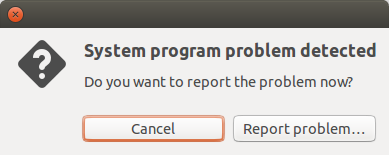
Sometimes programs crash, usually for a different variety of reasons. While it is good to do research and find the underlying cause, sometimes you simply want to disable any reporting.
Clean up /var/crash
First thing to do is check your /var/crash directory and see if there are any “crash” files. These are just normal text files and include details about a process. If you have a process crashing regularly, you most likely want to report it, so the vendor can implement a fix.

For the purpose of this article we are not going to analyze them. Instead, just delete them and proceed with the next step.
Disable Apport
Ubuntu systems use Apport
for this. To get rid of any reporting popups, disable the Apport tooling:
$ sudo sed -i 's/^enabled=1/enabled=0/' /etc/default/apport
$ sudo cat /etc/default/apport
# set this to 0 to disable apport, or to 1 to enable it
# you can temporarily override this with
# sudo service apport start force_start=1
enabled=0
This sed command changes the enabled status (from 1 to 0), which prevents Apport from running next time.
That’s all!

